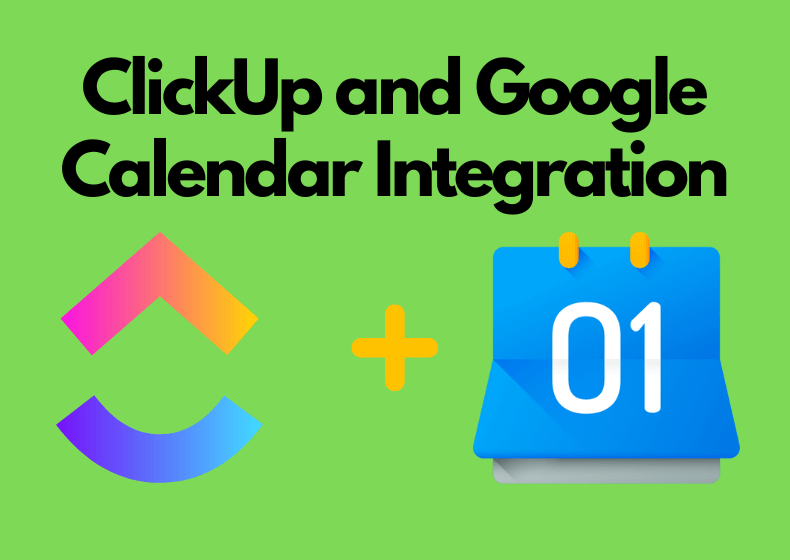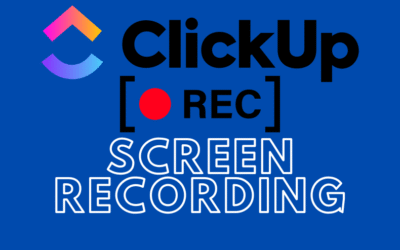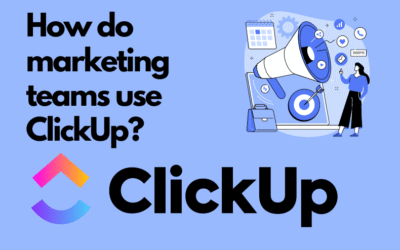Imagine your tasks and events coming together in one place. No more switching between apps, no more chaos – everything organized in a single view. The ClickUp and Google Calendar integration lets you connect these two worlds, helping you manage your time more effectively and focus on what truly matters.
What is the ClickUp and Google Calendar integration?
This integration allows you to sync your ClickUp tasks with your Google Calendar. In practice, this means each task from ClickUp can appear as an event in Google Calendar, and calendar events can be added to ClickUp. You can choose one-way or two-way sync depending on your needs.
Why should you use this integration?
- One place for everything – No need to check ClickUp and Google Calendar separately. All deadlines, tasks, and events are visible in one view.
- Time-saving – Automatic synchronization eliminates the need to manually copy dates and deadlines.
- Clearer scheduling – With the calendar view, you can quickly spot time conflicts or free slots for additional tasks.
- More effective team planning – A shared view of tasks and events makes team coordination easier.
How to set up the integration?
- Start in ClickUp:
- Log in to ClickUp and go to your profile settings.
- Select the “Integrations” tab and find the “Google Calendar” option.
- Connect your Google account:
- Click “Connect” and log in to the Google account you want to sync.
- Grant the necessary permissions so ClickUp can manage your calendar.
- The calendar will appear in the top bar of ClickUp, next to the search bar
Real-life use cases
- Weekly planning – You can see your ClickUp tasks in Google Calendar, helping you identify open time slots for additional meetings or rest. It works the other way too – in ClickUp Calendar, you can view events from Google Calendar.
- Avoiding time conflicts – The integration helps you quickly notice when a task overlaps with an important meeting.
- Project and workload management – Your project schedule in ClickUp becomes more transparent thanks to the calendar integration. It works like building blocks – you drag the needed task from the sidebar and drop it onto the calendar to create a work plan.
Setup tips
- Task filtering – Sync only key tasks to keep your calendar clean and organized.
- Use color coding – In Google Calendar, mark different types of tasks or projects with colors to make navigation easier.
- Regular updates – Make sure your data in ClickUp is always up to date so the calendar reflects your actual workflow.
Summary
If you want to improve time management and gain full control over your schedule, the ClickUp and Google Calendar integration is the perfect solution. Whether you’re just getting started with these tools or have been using them for years, this feature can bring a new level of organization to your day.
Contact us today – We will help you implement ClickUp comprehensively!
Click below to learn more!
Schedule a free consultation
Related posts
How to use Task Tray and Favourites
ClickUp offers two ways to quickly access your most important tasks: Task Tray and Favorites. These features allow easy access to various ClickUp elements, not just tasks. In this article, we will...
Recording Screen in ClickUp – How Record Clip Works
ClickUp is a comprehensive project management tool that offers much more than just task lists and calendars. One of its interesting features, especially useful for team communication, is Record Clip...
How do marketing teams use ClickUp?
In marketing, teams are constantly looking for tools that help them efficiently manage marketing activities. ClickUp is a versatile solution that influences the way we plan, execute, and analyze our...