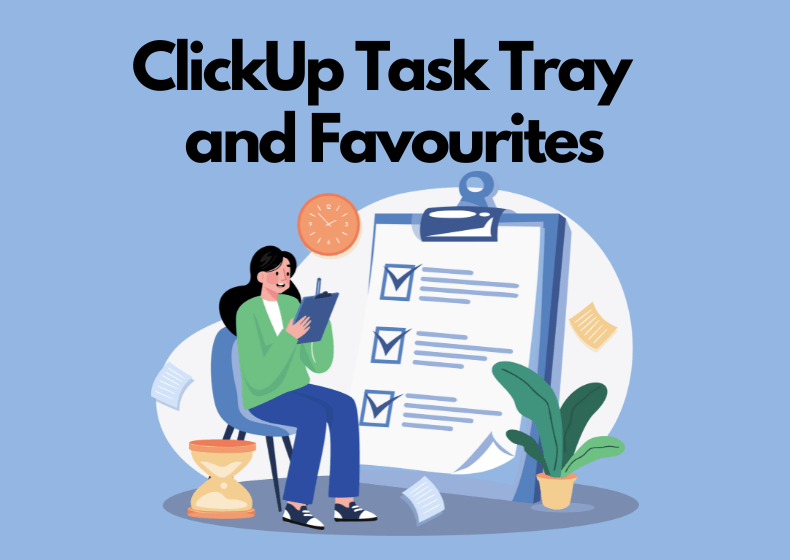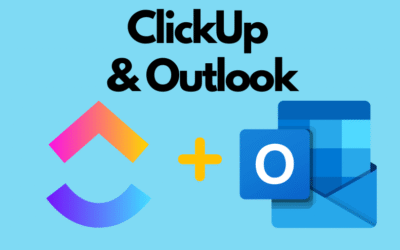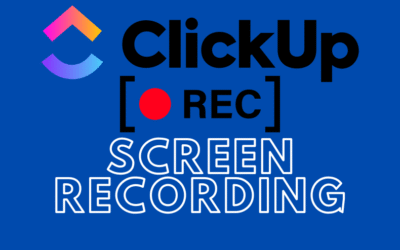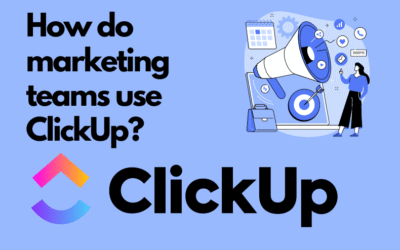How to Use Task Tray?
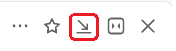
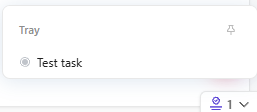
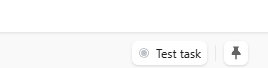
How to Use Favorites?
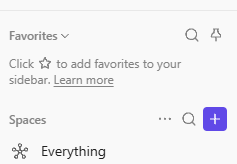
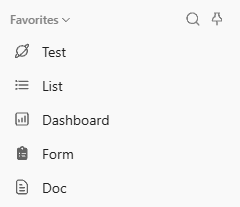
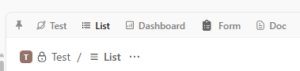
Conclusion
Summary
ClickUp Documents are a flexible tool for creating and organizing content within a workspace structure. They allow easy management of notes, documentation, or company wikis. With an intuitive interface similar to Notion, users can take advantage of various formatting options, such as tables, columns, headers, and ClickUp task integrations. Documents can be organized hierarchically using pages and subpages and customized for appearance and accessibility.
Contact us today – We will help you implement ClickUp comprehensively!
Click below to learn more!
Schedule a free consultation
Related posts
How to add ClickUp for Outlook – step by step
If you use Outlook and work with the ClickUp tool, you’ll definitely be interested in integrating these two applications. Thanks to the ClickUp for Outlook add-in, you can quickly turn emails into...
Recording Screen in ClickUp – How Record Clip Works
ClickUp is a comprehensive project management tool that offers much more than just task lists and calendars. One of its interesting features, especially useful for team communication, is Record Clip...
How do marketing teams use ClickUp?
In marketing, teams are constantly looking for tools that help them efficiently manage marketing activities. ClickUp is a versatile solution that influences the way we plan, execute, and analyze our...