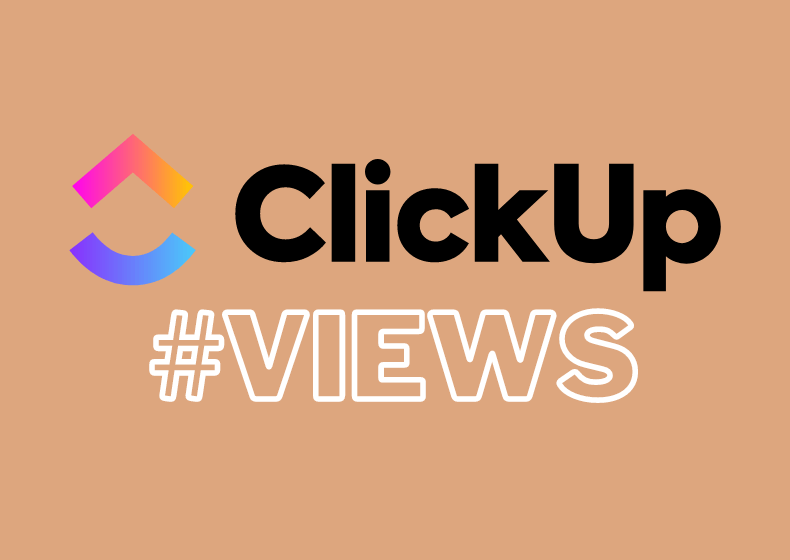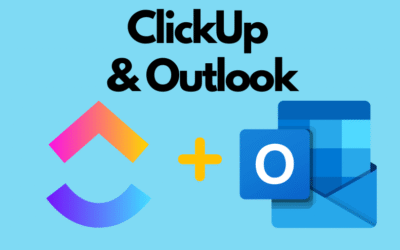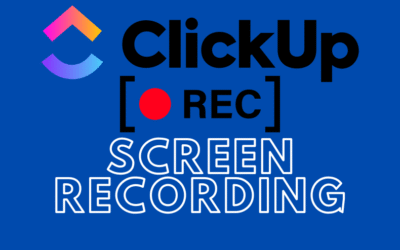One of ClickUp’s strengths, contributing to the system’s flexibility and clarity, is the ability to add multiple views that let you see the task list from different perspectives.
In this article, we’ll go through all available list views in ClickUp – we’ll show what they are, what they offer, and when to use them.
1. List View
This is the classic and most basic view – tasks are arranged in a vertical list with columns (status, priority, assignee, date, etc.). This view is also always required on any list.
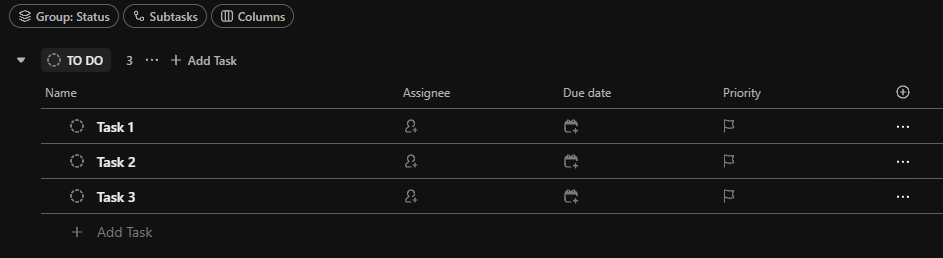
What does it offer?
- Ability to sort and filter tasks.
- Drag and drop tasks between statuses.
- Quick editing of data in columns.
- Perfect view for browsing large datasets.
When to use?
- When you need a quick, detailed overview of all tasks.
- For daily work and status updates.
- When working with large lists and need clarity.
2. Board View
A board layout with tasks in columns – similar to Trello or a classic Kanban board.
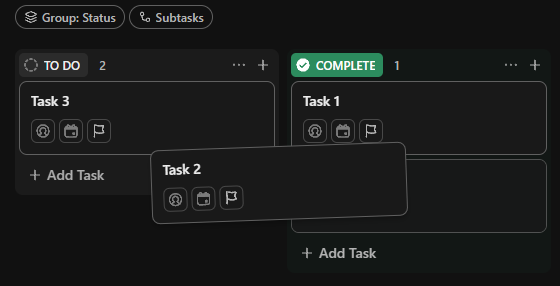
What does it offer?
- Intuitive task management using drag and drop.
- Ability to sort and filter tasks.
- Support for teams using Agile methodologies.
When to use?
- To track project progress.
- When you want to quickly move tasks between statuses.
- Ideal for development, creative, and marketing teams.
3. Calendar View
A calendar showing tasks with assigned due dates.
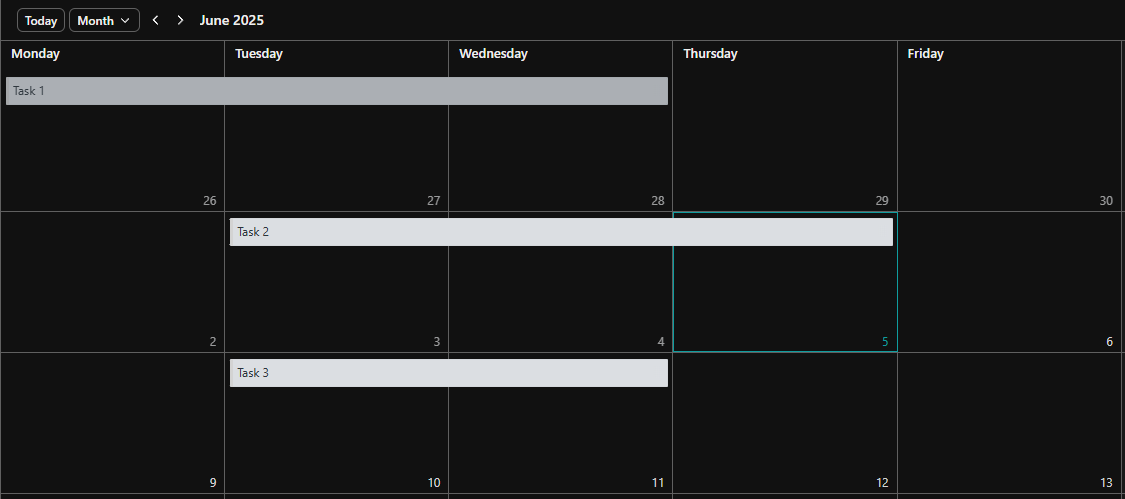
What does it offer?
- Daily, weekly, and monthly views.
- Creating tasks directly in the calendar and dragging them between dates.
- Color coding by status or tags.
- Choice of which date fields to display in the calendar.
When to use?
- For planning tasks over time.
- When managing marketing campaigns, events, or deadline-driven projects.
- To ensure workload balance across the team.
4. Gantt View
An interactive Gantt chart showing time dependencies between tasks.
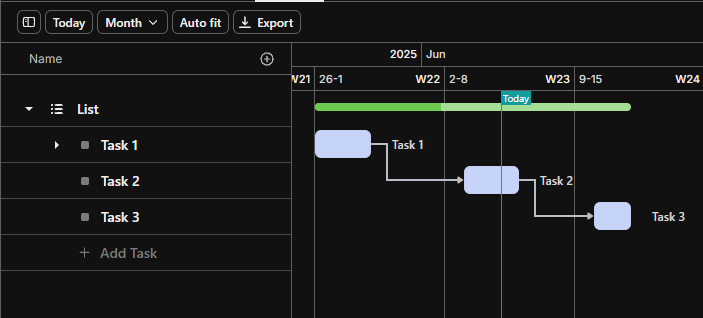
What does it offer?
- Create and edit task dependencies.
- Drag tasks along the timeline.
- Visualize delays and bottlenecks.
When to use?
- For large projects requiring coordination of many tasks.
- To analyze the critical path.
- When managing projects with multiple dependencies.
5. Timeline View
Similar to Gantt but more focused on task distribution over time without showing dependencies. It’s also a good alternative to the calendar view.
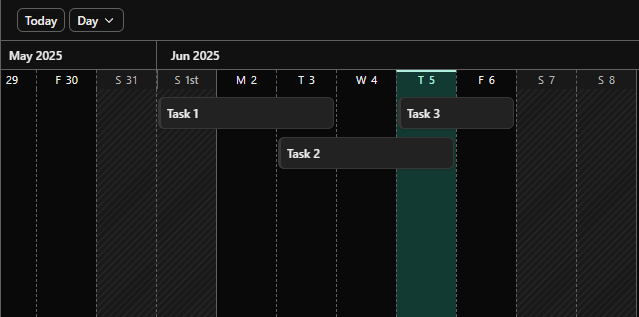
What does it offer?
- Quick task planning over time.
- Great for resource management.
When to use?
- For weekly/monthly planning.
- When task dependencies are not critical.
6. Workload View
This view shows how much work is assigned to each team member over a given period.

What does it offer?
- Visualization of team workload.
- Ability to balance tasks between team members.
- Set availability and working hours.
When to use?
- When assigning tasks and avoiding overload.
- For planning realistic deadlines.
- During retrospectives and resource reviews.
7. Table View
A spreadsheet-style view similar to Excel or Airtable. A great alternative for users who prefer this format over the basic list view.
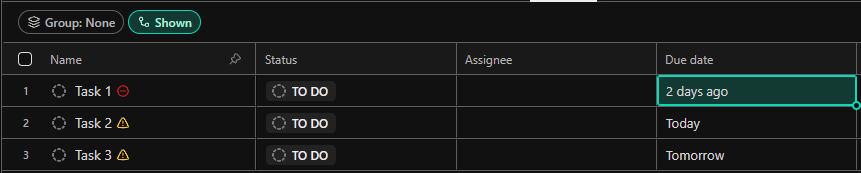
What does it offer?
- Customizable columns and data visibility.
- Group, sort, and filter by any parameters.
- Great analytical tool.
- Bulk copy data like in Excel.
When to use?
- For building custom data summaries.
- When comparing data across projects or tags.
- For managers analyzing statuses and metrics.
8. Mind Map View
A view presenting tasks as connected nodes forming a logical structure.
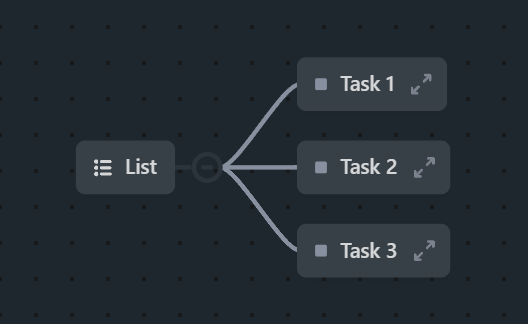
What does it offer?
- Visual representation of task hierarchy.
- Create new tasks directly from the map.
- Easy planning of project structure.
When to use?
- During project planning stages.
- For brainstorming and idea gathering.
- When creating product roadmaps.
9. Activity View
A chronological view of all actions in a workspace or project.
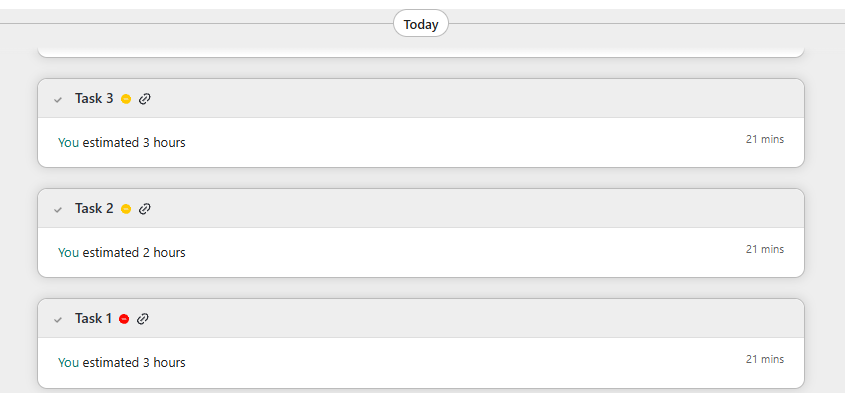
What does it offer?
- A clear log of changes and user activity.
- Ability to track team activity over time.
When to use?
- For auditing work.
- When you want to see who made changes to tasks.
- When resolving project ambiguities.
10. Dashboard View
A dashboard is an interactive panel that gathers data from ClickUp and presents it via charts, counters, task lists, calendars, workloads, and other widgets.
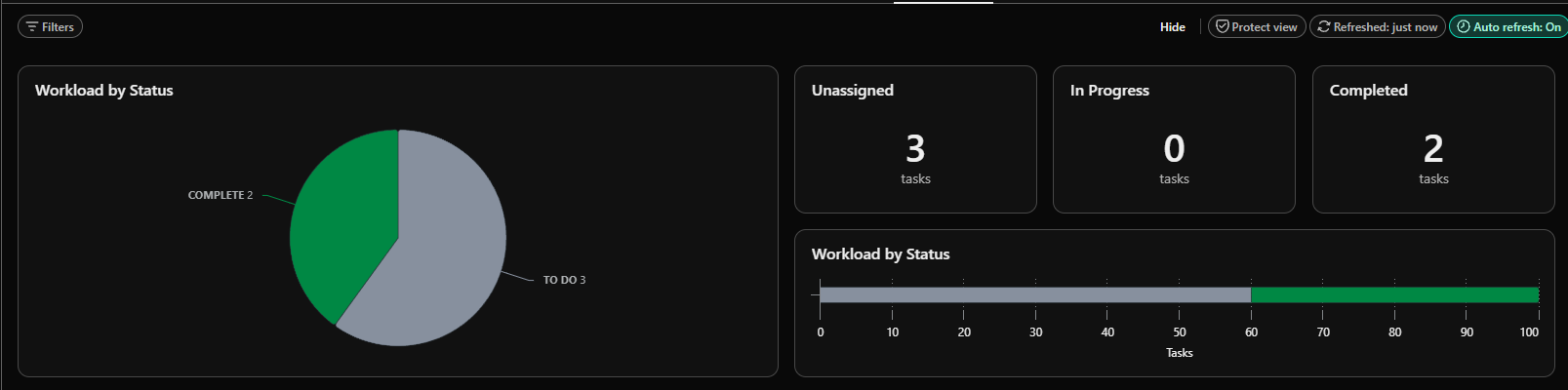
What does it offer?
- Create personalized reports and summaries.
- Widgets: e.g., completed task counters, various charts, filtered task lists.
- Dashboards can be created within a folder/list or in the “Dashboards” tab for the entire workspace.
When to use?
- To monitor team/project progress.
- When working with clients – as a visual reporting tool.
- To track metrics and KPIs without searching through tasks.
11. Form View
A view that allows you to create a public form whose responses automatically become new tasks on the list.
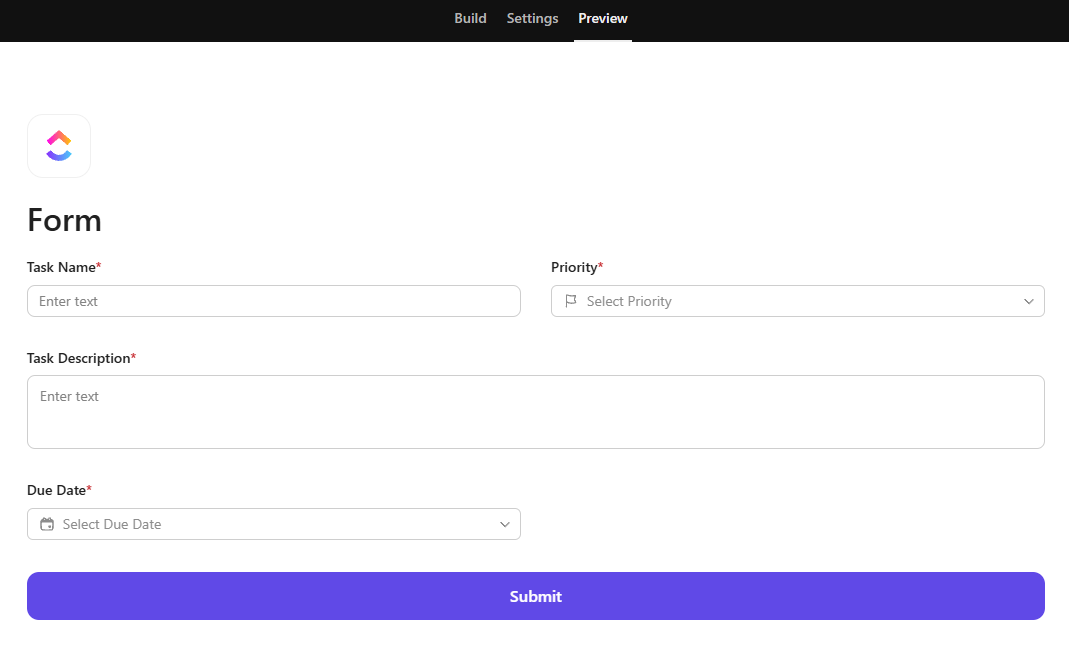
What does it offer?
- Create forms to generate tasks in ClickUp.
- Public link to the form (or embed it on a site).
- Automatic assignment of tasks, addition of tags, statuses, etc.
When to use?
- For collecting submissions (e.g., from clients or coworkers).
- For simpler task creation (fields can be required, better than just setting required fields).
- For external collaboration – forms can be shared with people outside the organization.
12. Doc View
This is a document editor in the style of Google Docs or Notion, built directly into ClickUp.
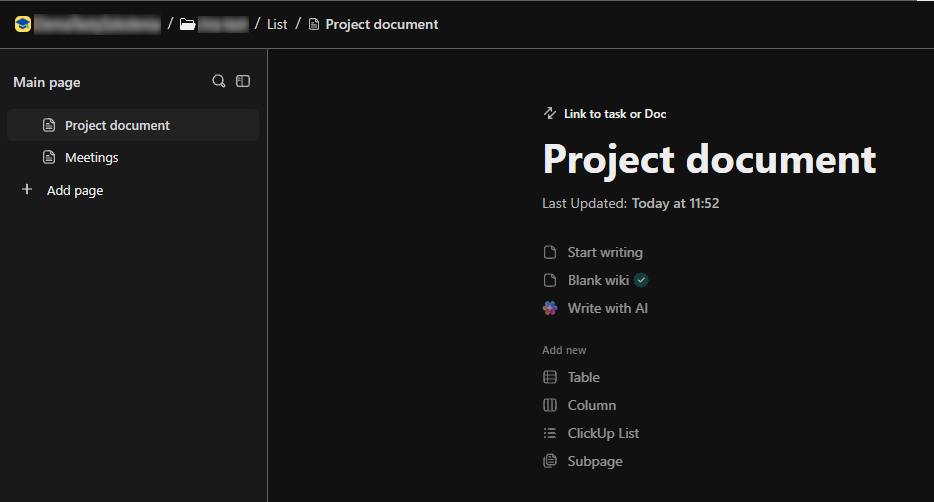
What does it offer?
- Create notes, plans, briefs, and instructions.
- Share documents with your team.
- Link documents to tasks and projects.
When to use?
- For creating project documentation.
- During meetings (live notes, tasks can be created straight from the doc).
- To store helpful information that supports the team.
13. Team View
An organizational view showing all team members and their assigned tasks.
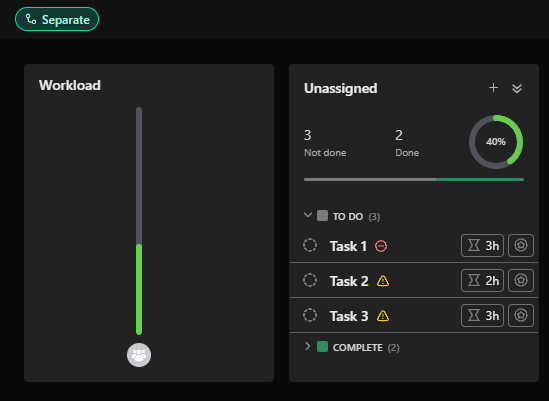
What does it offer?
- A quick overview of who is working on what.
- Filter by people, priorities, dates.
- Assess workload of team members.
When to use?
- During weekly reviews.
- When assigning new tasks.
- To analyze team member performance and engagement.
14. Map View
A geographic map showing tasks linked to locations.
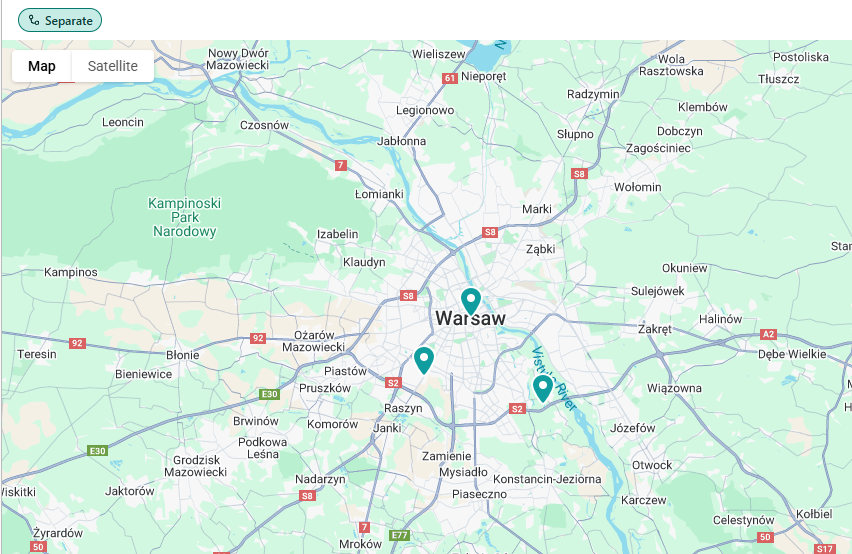
What does it offer?
- Visual map of all field tasks.
- Helps plan routes, field visits, logistics.
When to use?
- When working with a field team.
- To coordinate client meetings in different locations.
- For logistics and sales projects.
15. Whiteboard View
A whiteboard – an interactive board where you can create diagrams, process maps, visual notes, and connections between elements — all graphically.
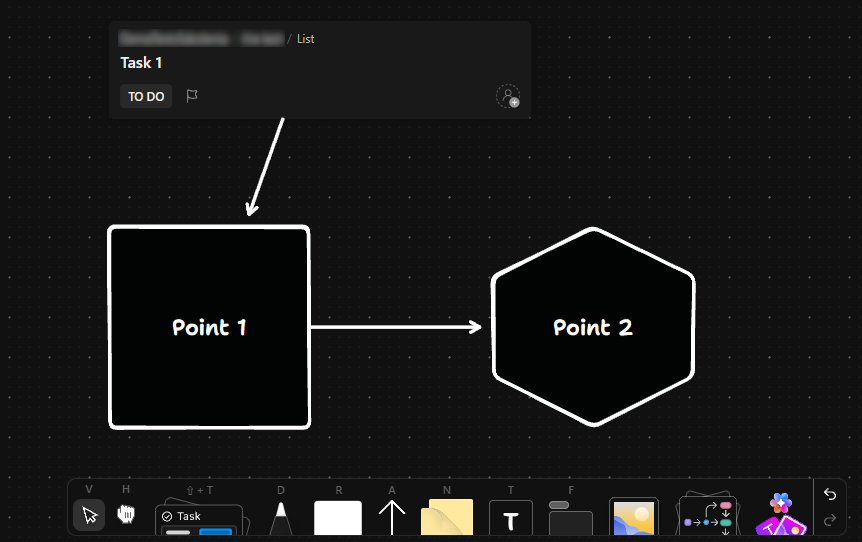
What does it offer?
- Place shapes, arrows, text, images freely.
- Create and link tasks directly from the board.
- Perfect space for conceptual work and workshops.
- Shareable and editable in real time with team members.
When to use?
- For brainstorming and visual process planning.
- When mapping strategy or organizational structure.
- In creative, UX, marketing, and product work.
- For collaborative workshops (e.g., retros, design thinking, roadmaps).
16. Embed Views (External Views and Any Website)
Views that allow you to embed any external website or application (e.g. Miro, YouTube, Google Docs) within ClickUp. It’s worth noting that this allows for a smoother workflow without having to switch between platforms.

What does it offer?
- Embedding external tools and pages directly into ClickUp.
- Improved workflow by working in one space.
- Support for interactive embeds (e.g. editing Google Docs).
When to use?
- When working with external tools regularly.
- For dashboards combining ClickUp data with other sources.
- When collaborating on documents hosted outside ClickUp.
Which views do we use most often in ClickUp – and for what?
In our implementations, we use many views, but a few of them more frequently than others. Below are a few examples.
- For a standard list such as a task management list, we most often add the List, Board, Calendar, and Table views. These three views allow for in-depth task analysis, so each employee can choose the one that suits them best. Additionally, the Workload view can be helpful, but only if Time Estimates are used to plan time allocation — otherwise, this view will be useless.
- When working with a list like a client list, where useful information includes, for example, the client’s office location, the Map view is a good choice.
- When implementing projects, in addition to the views mentioned in the first point, we also add the Gantt view. This allows team members to better analyze work in a time-based layout and adjust the task execution order accordingly.
This is how it typically looks in our implementations, but every setup is different, and the final selection of views for each list depends on the specific needs of the client for whom we’re implementing ClickUp.
Summary
Each ClickUp view meets different team or project needs, so it’s worth experimenting to find those that best support your workflow. ClickUp doesn’t force a single approach — you decide how to work most efficiently. As a company specializing in ClickUp implementations, we help tailor ClickUp down to the smallest detail, including adding and configuring views to match our client’s needs.
Contact us today – We will help you implement ClickUp comprehensively!
Click below to learn more!
Schedule a free consultation
Related posts
How to add ClickUp for Outlook – step by step
If you use Outlook and work with the ClickUp tool, you’ll definitely be interested in integrating these two applications. Thanks to the ClickUp for Outlook add-in, you can quickly turn emails into...
How to use Task Tray and Favourites
ClickUp offers two ways to quickly access your most important tasks: Task Tray and Favorites. These features allow easy access to various ClickUp elements, not just tasks. In this article, we will...
Recording Screen in ClickUp – How Record Clip Works
ClickUp is a comprehensive project management tool that offers much more than just task lists and calendars. One of its interesting features, especially useful for team communication, is Record Clip...