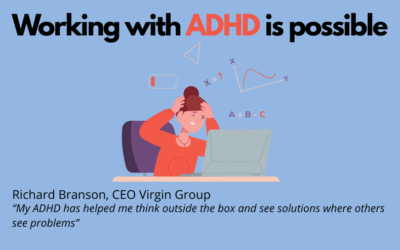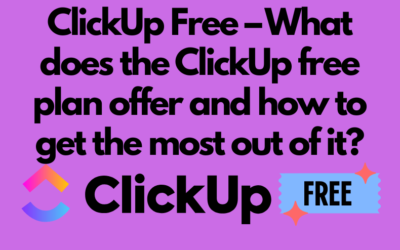ClickUp is known for its project management capabilities, but thanks to easy system configuration, it can be used for organizing various areas. In today’s blog post, we want to show you how to configure ClickUp as a CRM tool.
Our article will certainly inspire you to configure the CRM system in ClickUp on your own. However, if you need support or want to entrust this process to specialists, one of our services is creating CRM in ClickUp. As part of our CRM-related offer, we provide:
- Free consultations lasting from 20 to 30 minutes, which help us understand the specifics of your needs and estimate costs.
- CRM implementation service, which involves delivering a ready-to-use CRM system in ClickUp to you.
- Online training after implementation.
Configure ClickUp as a powerful CRM tool!
Use ClickUp to effectively manage customer relationships.
Click below to learn more!
Schedule a free consultation
Let’s start with the basic question: what is CRM?
CRM stands for Customer Relationship Management, which is a system for building, maintaining, and enhancing customer relationships. It gathers necessary information for sales and customer service processes in one place. CRM supports work organization and helps take key actions at the right time. It also implements the philosophy of customer-centric management, where customer relationships are a priority. CRM covers communication, operational, and analytical areas.
Why CRM is important:
- Customer service quality – Effective customer service and management enable quick responses to various customer-related situations. This will surely be appreciated by customers. CRM systems help eliminate many errors and mistakes.
- Customer retention – Customer loyalty is gained, among other things, through high-quality service, made possible by support systems.
- Increased sales revenue – Proper lead management, forecasting, better organization of selling additional products, and many other aspects resulting from CRM usage contribute to increased revenue.
- Improved process efficiency – CRM systems help streamline processes in all customer service-related teams, including sales, marketing, and service departments.
- Internal communication and collaboration – CRM systems significantly improve communication between teams and departments, positively impacting the organization’s overall efficiency.
How much does using CRM in ClickUp cost:
Depending on the plan you use, some features may be unavailable or limited. However, many tasks can be successfully organized without purchasing a license. Here are examples of limitations you may encounter in the free plan:
- Automations: You can use automations only 100 times per month.
- Disk space: You have access to 100MB of disk space for files. If you need more space, consider using external solutions like Google Drive.
- Online forms: In the free plan, you don’t have access to the online form creation feature, which can be useful for automatically generating leads.”
How to create your own CRM in ClickUp
Below is one of the most popular and versatile CRM configurations in the ClickUp system.
- Organizational structure and hierarchy
Start by creating a dedicated CRM Space. Then create appropriate folders and lists. In our example, there are two folders. One is “Sales” where lead and customer management is conducted, and the other is “Product Catalog” where we have an organized base of services and products. Additionally, in each of these folders, include various documents that are often extremely helpful in organization. These can be procedures, communication templates, offer templates, price lists, or training materials.
Leads – a collection of potential customers, such as contact details obtained at trade shows or initial inquiries from customers submitted via email.
Customers and partners – Customers and partners represent a more advanced stage where we have much more detailed information about the customer. This is also the moment when we process sales with the customer

- Task statuses in lists
Another important stage in CRM organization is determining appropriate statuses. It’s worth paying attention to careful planning and adapting them to specific needs. For example, if we want leads, customers, and contacts to have the same statuses, it’s possible to create them at the “Sales” folder level. However, it’s recommended to avoid this. It’s best to set statuses from each list separately, for example:
* Leads can have statuses: New, In progress, In progress, Rejected, Closed
* Customers can have statuses: New, In progress, Completed, Waiting for the customer, In progress, Rejected, Closed
* Contacts can have statuses: New, Active, Closed - Custom fields in CRM
As important as statuses are custom fields. They help organize and standardize customer databases and streamline daily work with them. It’s worth carefully considering what information should be in CRM and how it should be organized and arranged. - Relations
We use this function to link customers with contacts. Particularly important in the CRM context is creating relationships to connect a customer with multiple contacts. For example, a company may have 5 different contacts, such as owner, IT employee, accounting, marketing director, etc. Therefore, the task of managing the customer is on the “Customers and partners” list, while all 5 contacts can be found on the “Contacts” list. At the same time, by browsing the customer card, you have quick access to the list of contacts, providing convenient relationship management
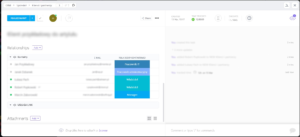
- Automations in ClickUp CRM
ClickUp offers a wide range of automation possibilities, allowing you to customize configurations to individual needs. It’s worth considering creating automations that eliminate certain repetitive tasks. Remember that depending on the plan you use in ClickUp, you may have certain limitations, e.g., in the free plan, you have 100 automation uses. One example is automatically assigning a customer caretaker. When a task for a lead is created, ClickUp can automatically assign the appropriate customer caretaker. This is extremely useful, especially if one person handles all leads or supervises the further flow of tasks related to contacts and lead management. - Templates for streamlining daily work
In ClickUp, there is an option to create your own templates. For example, when creating a new task for a new lead or customer, you certainly have certain tasks to complete, which are often repetitive. To make your work easier, you can list these tasks as subtasks. It’s worth emphasizing that proper task management using subtasks is extremely important. - Views
After creating the organizational structure in CRM, it’s important to organize various views that streamline daily work. In the top menu of the ClickUp system, you will find options for creating and customizing these views. They allow you to quickly and efficiently access the current situation in the company.
Here are a few examples of views you can create:
List: Customize columns based on custom fields and statuses. Use various filters to optimize task display, define grouping, subtask markings, assignment, and many other filters.
Table: This view is ideal for those who like to work based on tables. Group tasks by custom fields, such as “Deal Stage”, which allows for quick monitoring of how many customers are in the quoting phase and how many are in the payment phase.
Kanban board: For fans of working on a kanban board, ClickUp also offers this view, which allows visualizing work progress.
Calendar: This view allows a different way of viewing task lists. With proper configuration, such as including subtasks, you can easily check how many tasks have a deadline assigned.
Map: If you use custom fields to determine location (e.g., customer headquarters), you can display them on a map. This can be useful for travel planning or analyzing marketing activities by combining filters with customer acquisition sources to find areas with the best results. - Reports in dashboards
You can create various types of reports in the “DASHBOARDS” section, available at the bottom of the sidebar, under the organizational structure. You can analyze customers as a base, creating typical CRM reports, but also generate reports related to employee work. With precise tracking of task statuses and working time, the system generates useful reports. They help not only monitor employees but also processes. - Email in ClickUp CRM
If you want to send an email to a customer, you don’t have to log in to another external tool. Just activate the email handling feature, configure your mail, and you can already send messages. If you have the “Email” field completed on the customer profile, the system will automatically suggest the email address. Customer responses will appear within the same task. - Documents
This is an important feature that significantly streamlines daily work. By placing appropriate documents in the right places, employees can quickly access:
– procedures
– email templates
– price lists
– order templates, contracts
– brochures
– training materials
The above text should be sufficient to configure CRM in ClickUp on your own. Over time, you will surely discover other areas and features of this tool. One of the great advantages of ClickUp is that besides CRM, you can perform many other activities, such as managing internal and external projects. You can also set up customer order processing. If you encounter any problems, we are happy to help and can assist in configuring your CRM, even within one day, along with a training session.
Remember, the key to effective system use is adhering to best practices. Daily checking of notifications and regular updating of statuses and custom fields that inform about progress are fundamental. It’s also helpful to accurately track customer-related work time and stages. For dividing larger tasks, it’s worth using subtasks, which provide additional analytical data for the future.
ADHD and Work – How to Build Effectiveness, Organization, and Professional Fulfillment (and How ClickUp Can Help)
Introduction ADHD (Attention Deficit Hyperactivity Disorder) is not just a childhood condition. It accompanies many people throughout their lives, including adulthood, in professional work and daily...
ClickUp Support – When to Ask for Help and What Working with Experts Looks Like
You've come to the right place – professional ClickUp support from BeProductive If you're looking for ClickUp support – whether you're just starting out or already using the platform and need help...
ClickUp Free Forever – Complete Guide: What the Free Plan Offers and When to Consider Upgrading
ClickUp is one of the most powerful tools for managing projects, tasks, and processes in companies, nonprofits, and teams across all industries. It especially stands out with the ClickUp Free...