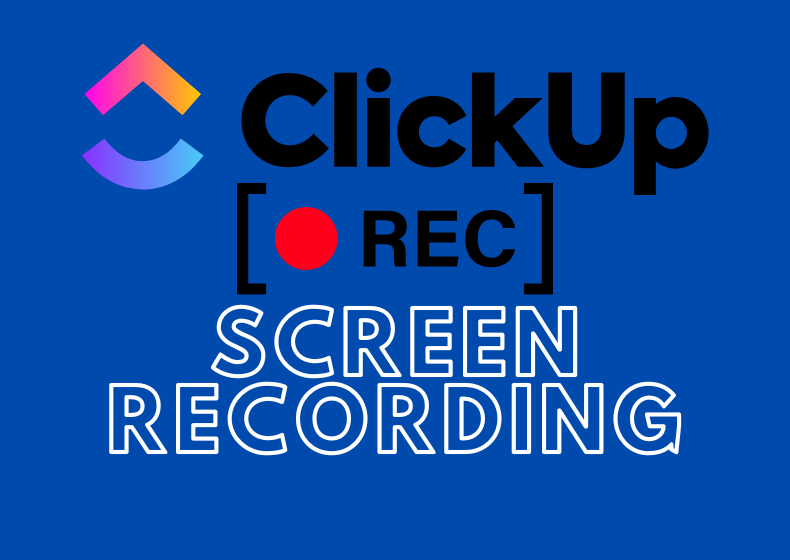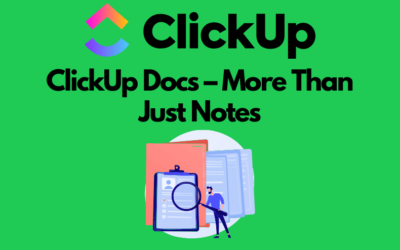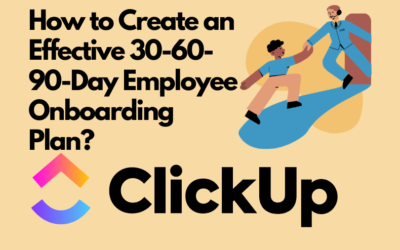What is Record Clip in ClickUp?
- demonstrate how a feature works,
- showcase a bug,
- discuss project changes,
- replace written messages with a more personal format.
How to use the Record Clip feature?
1. Launching the feature
- Go to any view in ClickUp.
- Click the camera icon in the top-right corner of the interface or in a task under the Activity tab beneath the comment features.
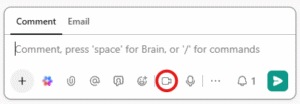
2. Enabling the microphone
- Enable the microphone to add a voiceover.
- Select the input device (if you have multiple microphones).
- Check the volume level.
3. Selecting the screen to record
- Entire screen – ideal for general presentations.
- Application window – useful if you want to focus on a specific program.
- Current tab – a good choice when discussing content solely in the ClickUp tab.
4. Recording
- speak,
- navigate the screen,
- show, click, scroll – everything will be captured.
What happens after recording?
- uploads the video to the cloud,
- generates a link to the recording,
- embeds the video in the place where it was created (e.g., in a task comment).
Where can you find and play the recordings?
What is ClickUp Hub?
- Record Clip recordings,
- voice messages,
- shared documents,
- communication history.
Summary
Contact us today – We will help you implement ClickUp comprehensively!
Click below to learn more!
Schedule a free consultation
Related posts
ClickUp Docs – More than Just Notes
Documents, also known as Docs, are one of the elements of ClickUp's structure. If you need to take notes, create documentation, or even a company wiki, ClickUp Documents are a great place for it. In...
How to create an effective 30-60-90-days employee onboarding plan?
Starting a new job is an exciting but often stressful time. As new employees, we have a lot to learn and understand in a short period. This is where the 30-60-90 plan makes a huge impact on...
ClickUp – Introduction to Home tab
New users, when opening ClickUp for the first time, are often confused by the number of windows in the Home tab. In this short article, we decided to describe all the cards available in the Home...