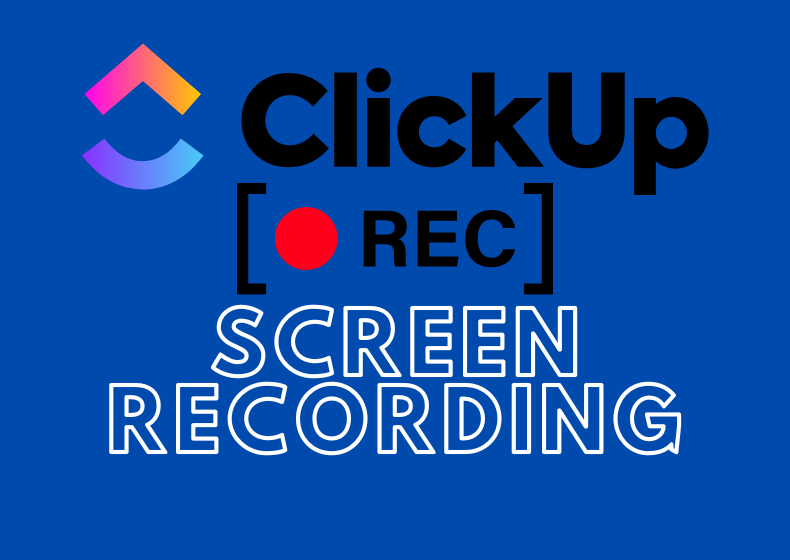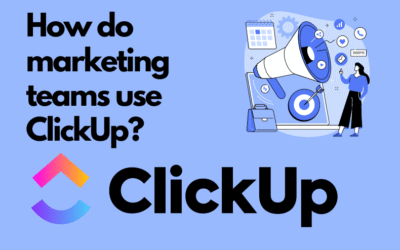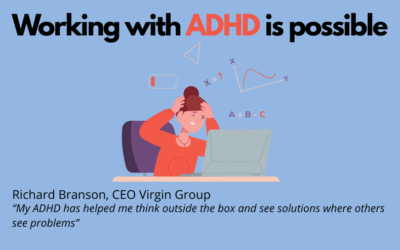What is Record Clip in ClickUp?
- demonstrate how a feature works,
- showcase a bug,
- discuss project changes,
- replace written messages with a more personal format.
How to use the Record Clip feature?
1. Launching the feature
- Go to any view in ClickUp.
- Click the camera icon in the top-right corner of the interface or in a task under the Activity tab beneath the comment features.
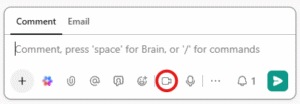
2. Enabling the microphone
- Enable the microphone to add a voiceover.
- Select the input device (if you have multiple microphones).
- Check the volume level.
3. Selecting the screen to record
- Entire screen – ideal for general presentations.
- Application window – useful if you want to focus on a specific program.
- Current tab – a good choice when discussing content solely in the ClickUp tab.
4. Recording
- speak,
- navigate the screen,
- show, click, scroll – everything will be captured.
What happens after recording?
- uploads the video to the cloud,
- generates a link to the recording,
- embeds the video in the place where it was created (e.g., in a task comment).
Where can you find and play the recordings?
What is ClickUp Hub?
- Record Clip recordings,
- voice messages,
- shared documents,
- communication history.
Summary
Contact us today – We will help you implement ClickUp comprehensively!
Click below to learn more!
Schedule a free consultation
Related posts
How do marketing teams use ClickUp?
In marketing, teams are constantly looking for tools that help them efficiently manage marketing activities. ClickUp is a versatile solution that influences the way we plan, execute, and analyze our...
ADHD and Work – How to Build Effectiveness, Organization, and Professional Fulfillment (and How ClickUp Can Help)
Introduction ADHD (Attention Deficit Hyperactivity Disorder) is not just a childhood condition. It accompanies many people throughout their lives, including adulthood, in professional work and daily...
ClickUp Support – When to Ask for Help and What Working with Experts Looks Like
You've come to the right place – professional ClickUp support from BeProductive If you're looking for ClickUp support – whether you're just starting out or already using the platform and need help...